Now that you know enough about computers and metadata to be information gurus here's an exercise to put your skills to the test. You will create an Excel spreadsheet of chemical property data and metadata.
- Using the research skills you learned in module 1a find a web page that has a lot of chemical property data on it. It should not be a page that is part of an existing online database, rather a page that is maintained by a science professional(s) as a service to the community. It should also have the following attributes:
- Useful property data (with units as appropriate) and/or metadata (i.e. desciptors)
- Chemical names/formulas clear enough to be able to find CAS numbers and molecular weights
- Citation(s) indicating the source(s) of the data (i.e. its experimental data)
- Example pages that meet these criteria are:
- Save the web page as a text file on your computer. Most browsers offer you the option to save as text. This removes any HTML formatting and makes it easier to work with the actual data
- Import that text file into Excel. Do this by opening Excel first and then opening the text from the file menu. You should see the dialog box below. In most cases the 'delimited' option works best for importing data. You pick a character on the second dialog page to allow Excel to know how to put the data across different columns (tab, pipe (|) , comma, etc...). This will help with organizing the data in the next step.
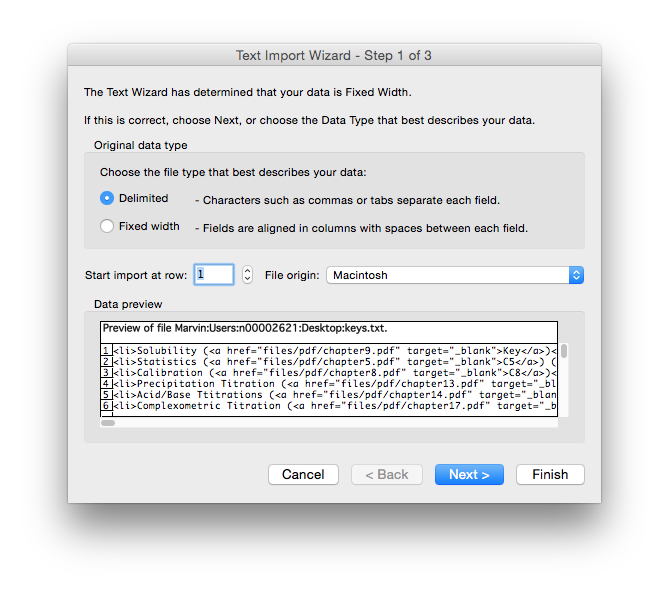
- Organize the data that you have imported in columns (different data or metadata) and rows (compounds). Give a title to each column and underneath it identify the datatype for the column (text, enum, integer, float etc.). Some columns may be more than one datatype so try and pick the best one - i.e. the one that is most appropriate for all values that might logically be in that column. Include columns that contain the Chemical Abstracts Registry Number (CAS number) and molecular weights for all of the compounds in the table if they are not already part of the data. An example of what this might look like is below.
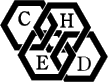

Comments 23
JPEG and PDF
Dealing with other file types
Table information quick guide
Quick answer
Assignment 2.7
Webpage table
Excel vs. OpenOffice Calc
Excel vs. Open Office
Spreadsheet software
Mac Side
Excel v's Open source spreadheet applications
Chemical Identifier Resolver Sites
Resolvers
Chemical resolver error
Resolver
multiple cas numbers
CAS #'s not unique?
Enabling webservice function in older excel versions
Enabling webservice function... - please check again
Dear John,
Although I am not be able to check your approach right now (I will report back as soon as I have a virtual machine set up), it doesn't make sense to me. Could you post a screencast video showing us how you tested it?
In any case, I see two elements that may provoke a misinterpretation there: (1) an older file type is not the same as an older version of Excel (WEBSERVICE will work in Excel 2013 even if you save your file in an earlier format), (2) when you open a file that have some functions that not available in your current Excel version, the software may keep the values that were saved with Excel 2013; a manual calculation of the whole worksheet (F9) should make clear whether the function is working or not.
Absolutely, we should be able
Enabling webservice function... - not working in Excel 2010
I just checked your spreadsheet in Excel 2010 32-bit on a Windows 7 virtual machine and it does not work for me (as expected). In the screenshot, you can see the error that result when the WEBSERVICE function is calculated there. Last rows have not been recalculated.
We did not properly vet this
Citations