4.a. What is Collaborative Citation Management?
As was mentioned in the beginning of this module, often it is important to be able to share resources while working as a team. Just as you may split up a project so that each person will write a draft of a certain subtopic, you may want to split up the literature searching so that each person can look up the background of a certain subtopic or theme. The more complex a project is, the more likely it will have resources that overlap with other themes within the same project. One resource may be a good citation for multiple subtopics. By sharing resources, everyone on the project benefits from the research being done by all other members of the group. In addition, a cohesive group using a citation management system will be much more efficient at trying to write collaboratively and generate a single comprehensive bibliography of references.
At this point in using Zotero, you should be more comfortable with adding references, organizing those references, and using those references when writing in Microsoft Word. The next step is to see how these skills transfer to working collaboratively.
4.b. Zotero Groups
Visit the Zotero Groups page (https://www.zotero.org/groups/) and either sign in or Register for a username. If you have not added your username and password to your Zotero Standalone program, do that now. It will be needed to sync your computer’s Zotero library with the online one. Once you are logged into the Zotero website, you should see a Groups homepage (if not, click on “Groups” on the top menu).
In the center, below “Zotero Groups” is a link for “Search for Groups.” Go ahead and search for a topic that piques your interest (there are a number of groups researching Video Games, for instance!). Many of these are public Groups, so you can join them! Along with joining the Group, you also get access to all of their references they have collected on the topic. This can make finding good references even easier, and allows you a way to share your own research with the community.
There are many Groups that are private or invite-only. This is often because a group is working on a project or a publication and want to ensure they know all contributors to the set of references, or to keep only truly interested people from joining.
You can (and will) create your own Zotero Group. Invite others, share your resources, and begin to collaborate on a shared library.
4.c. Shared Folders
Just as in your own Zotero “My Library” you can organize your files into folders, you can create shared folders within Group Libraries. This can be very helpful for organizing projects (“Let’s put all the references that pertain to our paper in this folder”) or for assigning reviewing duties (“If you have a paper I should read, put it in my folder”). As before, references can exist in more than one folder, so the same reference can appear in multiple Group Library shared folders, and in more than one folder in your own personal library.
4.d. Shared Writing with Zotero
As you may suspect – there is no difference between writing by yourself or with a Group. You can write your portions of a paper, and someone can copy/paste them all into one document. You can e-mail a draft to your colleagues and they can add/edit the Word document and send it back to everyone. Since Microsoft Word uses Fields and stores all of the references within the Word document, nothing actually needs to be shared. However, it is much more simple for organizational purposes to put everything in a Group Folder. This can be useful, for instance, when you are sitting together on one person’s computer. If you have not put your references in the Group’s Library, then they will not be on your colleague’s computer to add into the paper.
4.e. What if one of your collaborators does not use Zotero?
The simplest solution is to have your collaborator give you their references in a format that Zotero can read (presumably they are using a citation manager of their own, so exporting in some readable format is not a hard thing to do). This can be imported into the Group’s Library and any citations that they may have added by hand to any documents can be updated relatively easily.
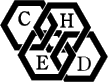
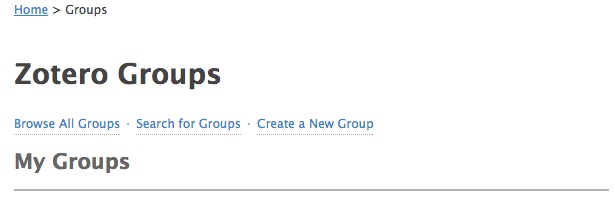
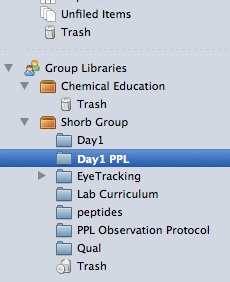
Comments 2
Sharing within a group
Shared Group Libraries
Thanks for the comment, Kendia!
In the module above, it discuss the creation of "Group Libraries" - once you create a group library and invite others in your group (Groups -> "Manage Members"), all resources that you put into that folder will automatically be shared with everyone in your group. This is what we call "The cloud" - things are all shared on Zotero's servers and your own Zotero will sync automatically. Thus, if a partner saves some reference into your group's folder, it will show up next time you log in or sync your Zotero standalone (happens automatically, or you can force it using the icon that looks like two arrows going in a circle). Once you set up the group, you shouldn't have to actually go to the Zotero website again.
I hope this helps! Ask another question after playing around with the Groups on Zotero if you need to!