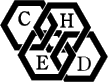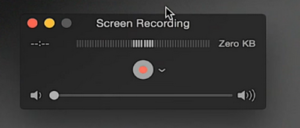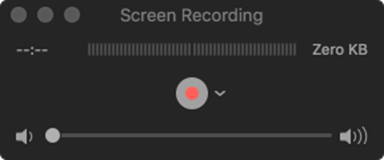Mac users will probably want to use the native QuickTime for recording, and this link is a quick tutorial
Finding Quicktime (if it’s not on the dock)
- Go to Finder
- On the left corner, pick Application
- QuickTime Player should be in Application Folder
OR
- Use Command + Spacebar to open Spotlight Search
- Type QuickTime Player and hit Enter
Making Screen Recording
- Open QuickTime
- On the very top menu bar, click File and select New Screen Recording
- Click on the arrow next to red button to activate microphone then click the red button to record
- Follow the instruction appearing on screen and recording icon will appear on right corner
- Click on the stop button on the top right menu bart.