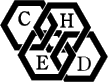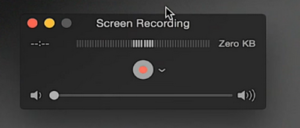Mac users should probably use the internal Quicktime Application, while WIndows users will need to install some form of recording software. This list is not an endorsement, and instructions are being offered for are argueably the two simplest options that we are familiar with, Quicktime and iSpring Free Cam.
Here is a list of options and links for various downloads
iSpring Free Cam - https://www.ispringsolutions.
Open Broadcaster - https://obsproject.com/
TeschSmith Products
Camtasia - https://www.techsmith.com/camtasia.html
Jing - https://www.techsmith.com/jing.html
Snagit - https://www.techsmith.com/snagit.html
ScreenCast-O-Matic - https://screencast-o-matic.com/
Icecream - http://icecreamapps.com/Screen-Recorder/
Bandicam - https://www.bandicam.com/
ScreenPresso - https://www.screenpresso.com/
Atomi Active Presenter - https://atomisystems.com/activepresenter/
Feel free to add comments to these page if you know of any additional options, or wish to compare features between options, or if you would like to create a tutorial page for one of these (if it does not already exist).
The following links will take you to tutorial pages.
1. iSpring Free Cam - https://www.ispringsolutions.com/ispring-free-cam
This is the easiest option for Windows users. Unfortunately, it only saves as a *.wmv file, and when you upload these to youtube they lose a lot of their resolution. This is totally adequate if you are simply handing in the file as an assignment, but if you want to publish on YouTube, you should probably use something else. The following video quickly goes over its use, but the program is very intuitive and easy to use.\
2. QuickTime for Mac users
3. Open Broadcaster Software
Recording with Open Broadcaster
Click for information on Open Broadcaster Software
- Log in to post comments
4. VideoLAN media Player
VideoLAN Media Player
VideoLAN is a nonprofit organization that runs the VLC media project, which can be downloaded for free, and allow you to watch almost any type of video.
- Log in to post comments