i. What is a Style?
Earlier in Module 1, Citation Styles were discussed. In Zotero, countless numbers of Styles are available. Go visit the Zotero Style Repository (https://www.zotero.org/styles) to see the extensive list. Since Zotero is Open Source, anyone who has the skills to modify the Style code can modify or build a new Style. Thus, many Styles have been submitted for anyone’s free use! In Chemistry, for instance, it is very common to use the American Chemical Society Style. At the time of writing, there are 14 different “ACS…” Styles available ranging from “ACS Applied Materials & Interfaces” to “ACS Synthetic Biology.” However, since this is a community repository, there are no rules for naming Styles, so if you scroll down, you will find there are another eight “American Chemical Society…” Styles available! Hovering your mouse over a particular Style will give you a preview of what that particular Style of bibliography will look like.
Clicking on any style will start a download of a Zotero *.csl file. Once it is downloaded, simply double-click the file and Zotero will ask if you want to add it to your Style Database.
ii. How to set the preferred Style
Remember how all of the drag-and-drop citations all had some Style already chosen for you? You can set this by going to your Zotero Preferences and selecting the “Default Output Format” under “Export” preferences. Now, all of your drag-and-drop will be formatted with your selected Style.
iii. An example with Microsoft Word Drag & Drop
The video below will show making citations and bibliographies in different Styles.
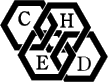
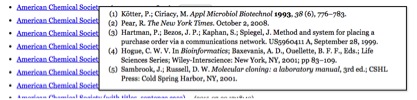
Comments 2
Adding styles to default output format in standalone application
Re: Adding Styles