i. Drag and Drop is not the best way to use Zotero
If all you could do was drag-and-drop citations around, then Zotero would not be very useful during the writing process. It is preferable to have a program that can keep track of which citations you have used and automatically build a bibliography. Additionally, it would be helpful if that bibliography automatically updated if you added/changed citations. Zotero does all that quite seamlessly.
ii. Microsoft Word “Fields” and Choosing a Style
When you attempt to add a citation for the first time, Word will ask you to choose a Style for the document. This can easily be changed later. A more important choice in the beginning is to ensure you are using Fields rather than Bookmarks. Fields are by far the better choice. You may have used Fields before when working in Microsoft Word; page numbers that get automatically generated are done using Fields. Fields change their value based on some set rules. For page numbers, the Field has the value of which page it is on (for instance, page 4 out of 5 pages), and then follows a formatting rule to dictate how it will display (for instance, “Page 4.” Or “Page 4 of 5”).
Likewise, Fields are useful for Zotero, as it allows a field to have some embedded piece of content (which reference is it citing?) and then follow some rule for how it is to be displayed (which Citation Style should be used?).
iii. Adding/Editing a Citation
Adding a citation can be done easily by either a shortcut on the keyboard or by using a menu. Since Macs and PCs operate very differently, there are two videos below to demonstrate how to use Zotero to add a Citation. One important updated feature: Zotero is no longer dependent upon Firefox to be running. As was stated earlier in this module, you only need to have the Zotero Standalone and one of the various browser plugins/extensions. When the video below states Firefox must be open, that is no longer true. Now, you should have the Zotero Standalone program running while adding citations into Word.
For PC Users:
For Mac Users: The process is similar, but instead of the “Add-Ins” menu, mac users must look for the “Scripts” menu – which is the icon in the toolbar that looks like a curled document:
In practice, you should get familiar with using the keyboard shortcuts associated with your computer interface. In the above Mac example, the keyboard codes are all shown, of which the most common one to know is “Add Citation” – it allows you to add citations as you type without switching between the keyboard and the mouse.
Both the PC and Mac versions use a pop-up box that looks like the image below. It is just a search bar that brings up matches from your library. You can use author names, titles, or dates.
iv. Generating a Bibliography
As was seen in the video above, adding a bibliography is just as easy as adding a citation. One word of caution: Since Fields are updated every time anything in the document changes, wait to add your bibliography until you are near finished with writing your document. You can always add the bibliography, and then delete it after you check to see the format, then re-add it later.
All of the necessary references are stored within the document, so when you share it or e-mail it to a collaborator, they will still see your references without having access to your Zotero Library.
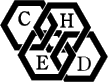
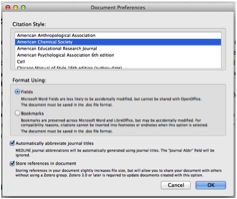
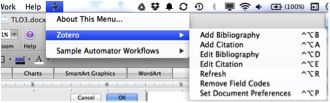
Comments 14
Saving and syncing multiple versions of a word document
Re: Versions of Word Document
Good question!
Zotero has a Word Plugin that creates and manages Microsoft Word "Fields" - like the fields that Microsoft Word has that manage automatic page numbering and automatic Table/Figure numbering. Thus, any sort of versioning that is native for Word will still be possible (which is quite limited in my experience). Zotero itself does not keep any records of any documents that you write in Word. It creates these Fields that reference the Bibliography information which is stored in the Word Document, itself. Thus, it will work even if you send it to someone who does not have Zotero installed. The importance of using the Zotero Groups is that if someone wants to add or edit existing citations, they need to have access to the same pool of documents that the other authors are using: hence the use of collaborative group libraries.
I hope that answers the question - although I know it is not the context in which you were hoping Zotero functioned!
Justin
Libreoffice
RE: LibreOffice
Thanks for the question, Brandon!
Unfortunately, I have no experience with LibreOffice. However, being an OpenSource and community-driven sort of group on both ends (LibreOffice and Zotero) I think that it is likely LibreOffice works just as well if not better than the Word add-in. I would also point out that one thing that often lags in Open Source software is up-to-date documentation. So, even if you find some reviews that say something doesn't work too well and no current documentation, I'd still give it a try. I'm usually surprised to find that things work better than the Zotero website even describes!
Thanks,
Justin
Citing slideshare
When creating a bibliography using zotero what would be the correct way to cite say slide 5 of 30 slides from slideshare or another similar website.
RE: Citing Slides from SlideShare
Bibliography styles are dependent on which "style" you choose to use. I am most comfortable with the ACS Style Guide (link: http://pubs.acs.org/doi/pdf/10.1021/bk-2006-STYG.ch014) which doesn't have any specific guides to using SlideShare. However, page 221 of the PDF that I linked to has a recommended format for online unpublished conference presentations which probably fits best. It is not too common to cite individual slide numbers, but if you felt it was helpful, then I would reference it like a page number (p. 5 in your example).
I will encourage you to speak to your librarian, as well (or if one of the librarians wants to chime in here on OLCC). They are a wealth of information!
Thanks,
Justin
Microsoft plug in
Microsoft plug in
Install Word PlugIn
Word Plugin installs from XPI << Zotero is a Firefox Plugin
Often, I find that the
Mac Users
I have a Mac as well. I had
Mac Standalone Zotero